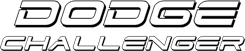How-to: Adding your Signature!
#1
Super Moderator
Thread Starter
Join Date: Jun 2006
Location:
Posts: 35
Likes: 0
Received 0 Likes
on
0 Posts
Part 1:
*DISCLAIMER* - Your signature picture can NOT exceed 500x250 in size. Any pictures that do will be subject to removal by the admin.
For starters, you need to find a place that will host your image/picture. You must use a hosting site for this. There are a few decent places that do it for free like.....
www.photobucket.com or www.imageshack.us
I chose to use Photobucket for this as I found it easier to use for demonstration purposes, and because it's easier to access from anywhere.
To start, you need to create an account if you dont already have a hosting site account. To do this....go to www.photobucket.com Once there, you will need to register for an account. This takes a few seconds and you fill out a little information.
[IMG]local://upfiles/294/9EABB4E9B328471AA208B08B9C74B818.jpg[/IMG]
Once this is done, you should then login and you will get this screen...
[IMG]local://upfiles/294/8F7AB46E7C7E44D2B97D722AE70A4B49.jpg[/IMG]
From here, click Browse, and you will get a window that pops up...letting you search for your picture/file...Once you have found your picture, highlight it and click open.
[IMG]local://upfiles/294/02907CB82B6749D2877D4CED699E39EE.jpg[/IMG]
You will then get a window that shows your file name and there will be a button marked UPLOAD. Click this.
[IMG]local://upfiles/294/A80DDCD00CB54DDDBEA4F712E9B0AEFE.jpg[/IMG]
The page will refresh, and you will see the file you uploaded. Beneath your picture will show a couple boxes with text in it.
[IMG]local://upfiles/294/B36FD0193C794903B42D916CBFE98D39.jpg[/IMG]
The first box, says URL next to it. Highlight this text and copy it....we'll then be able to move on to the next step which is actually getting it to appear in your forum posts.
[IMG]local://upfiles/294/7F85D4239CFA424AA021945ED5738DF1.jpg[/IMG]
Part 2:
Now that we have your signature picture hosted, we can now login to the forum and add it to your posts. Start by clicking the My Profile link on the main page of the forum.
[IMG]local://upfiles/294/8AD4D287635F463DB2FEC7779EAA9069.jpg[/IMG]
Clicking the link will take you to the hidden side of your Profile. This is the page where you can edit your viewable information on the forum.
[IMG]local://upfiles/294/04CFC1CE2F414958BD474ACF3DB54390.jpg[/IMG]
You will need to scroll down to a section that is marked Signature. Under the section marked Signature, there is a check box that says "Always attach signature in posts" Make sure to check this.
[IMG]local://upfiles/294/D5DAAEA82BEF4BAC8A37FAB62933E1BE.jpg[/IMG]
Now, you need to add the link for your signature picture in the box marked Signature. Start by typing [IMG] then paste the link to your picture then finish it up with [/IMG] It should look like this.
[IMG]local://upfiles/294/8B51F6A74C444D6A81ED3D971D1A3342.jpg[/IMG]
Your almost done....now you need to scroll down to the bottom of the page....you will see 3 buttons... OK Cancel Apply......You first need to click Apply.
[IMG]local://upfiles/294/ABCECC30975146B1AF6E569ABD366A86.jpg[/IMG]
Now, the page will refresh....and you MUST click OK. For some reason it works best this way.
[IMG]local://upfiles/294/3B52BB5EEDF549A8A2E7C306FFE736D1.jpg[/IMG]
Congratulations! You've now uploaded your signature picture to your posts!
Need help resizing your pictures to make them fit? Here's a quick, easy way if you dont have any photo resizing programs....
1) Go to www.resize2mail.com
2) Select option below (25% smaller 75%smaller etc..)
3) Click chose, and chose the correct image
4) Click ok
5) Right click on image after it is loaded and save as (desktop)
*DISCLAIMER* - Your signature picture can NOT exceed 500x250 in size. Any pictures that do will be subject to removal by the admin.
For starters, you need to find a place that will host your image/picture. You must use a hosting site for this. There are a few decent places that do it for free like.....
www.photobucket.com or www.imageshack.us
I chose to use Photobucket for this as I found it easier to use for demonstration purposes, and because it's easier to access from anywhere.
To start, you need to create an account if you dont already have a hosting site account. To do this....go to www.photobucket.com Once there, you will need to register for an account. This takes a few seconds and you fill out a little information.
[IMG]local://upfiles/294/9EABB4E9B328471AA208B08B9C74B818.jpg[/IMG]
Once this is done, you should then login and you will get this screen...
[IMG]local://upfiles/294/8F7AB46E7C7E44D2B97D722AE70A4B49.jpg[/IMG]
From here, click Browse, and you will get a window that pops up...letting you search for your picture/file...Once you have found your picture, highlight it and click open.
[IMG]local://upfiles/294/02907CB82B6749D2877D4CED699E39EE.jpg[/IMG]
You will then get a window that shows your file name and there will be a button marked UPLOAD. Click this.
[IMG]local://upfiles/294/A80DDCD00CB54DDDBEA4F712E9B0AEFE.jpg[/IMG]
The page will refresh, and you will see the file you uploaded. Beneath your picture will show a couple boxes with text in it.
[IMG]local://upfiles/294/B36FD0193C794903B42D916CBFE98D39.jpg[/IMG]
The first box, says URL next to it. Highlight this text and copy it....we'll then be able to move on to the next step which is actually getting it to appear in your forum posts.
[IMG]local://upfiles/294/7F85D4239CFA424AA021945ED5738DF1.jpg[/IMG]
Part 2:
Now that we have your signature picture hosted, we can now login to the forum and add it to your posts. Start by clicking the My Profile link on the main page of the forum.
[IMG]local://upfiles/294/8AD4D287635F463DB2FEC7779EAA9069.jpg[/IMG]
Clicking the link will take you to the hidden side of your Profile. This is the page where you can edit your viewable information on the forum.
[IMG]local://upfiles/294/04CFC1CE2F414958BD474ACF3DB54390.jpg[/IMG]
You will need to scroll down to a section that is marked Signature. Under the section marked Signature, there is a check box that says "Always attach signature in posts" Make sure to check this.
[IMG]local://upfiles/294/D5DAAEA82BEF4BAC8A37FAB62933E1BE.jpg[/IMG]
Now, you need to add the link for your signature picture in the box marked Signature. Start by typing [IMG] then paste the link to your picture then finish it up with [/IMG] It should look like this.
[IMG]local://upfiles/294/8B51F6A74C444D6A81ED3D971D1A3342.jpg[/IMG]
Your almost done....now you need to scroll down to the bottom of the page....you will see 3 buttons... OK Cancel Apply......You first need to click Apply.
[IMG]local://upfiles/294/ABCECC30975146B1AF6E569ABD366A86.jpg[/IMG]
Now, the page will refresh....and you MUST click OK. For some reason it works best this way.
[IMG]local://upfiles/294/3B52BB5EEDF549A8A2E7C306FFE736D1.jpg[/IMG]
Congratulations! You've now uploaded your signature picture to your posts!
Need help resizing your pictures to make them fit? Here's a quick, easy way if you dont have any photo resizing programs....
1) Go to www.resize2mail.com
2) Select option below (25% smaller 75%smaller etc..)
3) Click chose, and chose the correct image
4) Click ok
5) Right click on image after it is loaded and save as (desktop)
__________________


#2
These small pictures are called Avatars. They are displayed below your username on all posts that you make. They serve one main purpose: give your identity a little more personality and help other posters recognize your messages quickly.All registered users can put their own avatars. How to do it? Go to "UserCp" then click on "Edit Avatar", choose "Use Custom Avatar", select "Option 1" or "Option 2" and save changes.Now you will have your own avatar in this forumShould you have any questions, please ask _______=== XRumer 5.0 Palladium RULEZ! ===
Thread
Thread Starter
Forum
Replies
Last Post
DevilsReject
DodgeChallenger.com Forum Help & Suggestion Center
4
08-05-2013 10:47 AM
DevilsReject
DodgeChallenger.com Forum Help & Suggestion Center
1
10-26-2009 12:19 AM