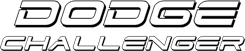How-to: Embedding your picture in a post!
#1
Super Moderator
Thread Starter
Join Date: Jun 2006
Location:
Posts: 35
Likes: 0
Received 0 Likes
on
0 Posts
The process of embedding your photos has advantages and disadvantages. The biggest advantage is you can show the larger file size pictures, and usually can see very good details that smaller pictures wont let you see. They can also allow for the higher quality pictures to be displayed for photo chopping and for editing.
The disadvantages are actually quite obvious. The size of the pictures will cause you to have to scroll more, have to wait longer on the pictures to load depending on your internet connection, and may cause you to lag because of the amount of data coming from the picture. This is something we dont recommend doing very often, as it leads to the admin and mods to have to edit pictures or posts.
For starters....you can help the process by resizing your pictures down to a more easier size to use. This can be done by using a photo resizing program such as Microsoft Office's Picture Manager, Microsoft Paint, Adobe Photoshop, Lview Pro, Paintshop Pro, and even some other programs as well.
Need help resizing your pictures to make them fit? Here's a quick, easy way if you dont have any photo resizing programs....
1) Go to www.resize2mail.com
2) Select option below (25% smaller 75%smaller etc..)
3) Click chose, and chose the correct image
4) Click ok
5) Right click on image after it is loaded and save as (desktop)
Ok, so now we're ready to start......
First, you need to go and find a place to actually host the file. There are several places like www.imageshack.us www.photobucket.com and www.putfile.com These places will let you upload your pictures for free and host them so you can show them off anywhere you want just by pasting a web URL into a site. It's fairly easy. I chose to use Photobucket for this as I found it easier to use for demonstration purposes, and because it's easier to access from anywhere.
To start, you need to create an account if you dont already have a hosting site account. To do this....go to www.photobucket.com Once there, you will need to register for an account. This takes a few seconds and you fill out a little information.
[IMG]local://upfiles/294/FCDF1DEA9F4A443DA55CD4BAE81B46B0.jpg[/IMG]
Once this is done, you should then login and you will get this screen...
[IMG]local://upfiles/294/F8B1ABDE48664A2F91CBE4262C108147.jpg[/IMG]
From here, click Browse, and you will get a window that pops up...letting you search for your picture/file...Once you have found your picture, highlight it and click open.
[IMG]local://upfiles/294/EAE2125888DA460B99EF0E55DA0DB017.jpg[/IMG]
You will then get a window that shows your file name and there will be a button marked UPLOAD. Click this.
[IMG]local://upfiles/294/7C5D260E73634819ADC4C9548D616B9E.jpg[/IMG]
The page will refresh, and you will see the file you uploaded. Beneath your picture will show a couple boxes with text in it.
[IMG]local://upfiles/294/C49A9EF403EB4B22BF2B5ACF6391A54F.jpg[/IMG]
The first box, says URL next to it. Highlight this text and copy it....we'll then be able to move on to the next step which is actually getting it to appear in your forum posts.
[IMG]local://upfiles/294/417F1507FC6548B9BB8A95A0D3C0CC42.jpg[/IMG]
Log into the forum like you normally would and open a new post or reply to a post. This will get you to this screen. Once here, you will be able to either click the IMAGE tab or simply type in [IMG][/IMG] or [img][/img] These are called tags and these are how your file will show up in the post.
[IMG]local://upfiles/294/8328E0D50FC949B4B9CFA7CD0F967423.jpg[/IMG]
Next, you need to paste that URL from the hosting site in between the first image bracket and before the second one. See picture below for example.
[IMG]local://upfiles/294/FCE3037B53C34DB6949A77FCA1BFCDB0.jpg[/IMG]
Once you've done this, go ahead and type in whatever info you want into your post and click t
The disadvantages are actually quite obvious. The size of the pictures will cause you to have to scroll more, have to wait longer on the pictures to load depending on your internet connection, and may cause you to lag because of the amount of data coming from the picture. This is something we dont recommend doing very often, as it leads to the admin and mods to have to edit pictures or posts.
For starters....you can help the process by resizing your pictures down to a more easier size to use. This can be done by using a photo resizing program such as Microsoft Office's Picture Manager, Microsoft Paint, Adobe Photoshop, Lview Pro, Paintshop Pro, and even some other programs as well.
Need help resizing your pictures to make them fit? Here's a quick, easy way if you dont have any photo resizing programs....
1) Go to www.resize2mail.com
2) Select option below (25% smaller 75%smaller etc..)
3) Click chose, and chose the correct image
4) Click ok
5) Right click on image after it is loaded and save as (desktop)
Ok, so now we're ready to start......
First, you need to go and find a place to actually host the file. There are several places like www.imageshack.us www.photobucket.com and www.putfile.com These places will let you upload your pictures for free and host them so you can show them off anywhere you want just by pasting a web URL into a site. It's fairly easy. I chose to use Photobucket for this as I found it easier to use for demonstration purposes, and because it's easier to access from anywhere.
To start, you need to create an account if you dont already have a hosting site account. To do this....go to www.photobucket.com Once there, you will need to register for an account. This takes a few seconds and you fill out a little information.
[IMG]local://upfiles/294/FCDF1DEA9F4A443DA55CD4BAE81B46B0.jpg[/IMG]
Once this is done, you should then login and you will get this screen...
[IMG]local://upfiles/294/F8B1ABDE48664A2F91CBE4262C108147.jpg[/IMG]
From here, click Browse, and you will get a window that pops up...letting you search for your picture/file...Once you have found your picture, highlight it and click open.
[IMG]local://upfiles/294/EAE2125888DA460B99EF0E55DA0DB017.jpg[/IMG]
You will then get a window that shows your file name and there will be a button marked UPLOAD. Click this.
[IMG]local://upfiles/294/7C5D260E73634819ADC4C9548D616B9E.jpg[/IMG]
The page will refresh, and you will see the file you uploaded. Beneath your picture will show a couple boxes with text in it.
[IMG]local://upfiles/294/C49A9EF403EB4B22BF2B5ACF6391A54F.jpg[/IMG]
The first box, says URL next to it. Highlight this text and copy it....we'll then be able to move on to the next step which is actually getting it to appear in your forum posts.
[IMG]local://upfiles/294/417F1507FC6548B9BB8A95A0D3C0CC42.jpg[/IMG]
Log into the forum like you normally would and open a new post or reply to a post. This will get you to this screen. Once here, you will be able to either click the IMAGE tab or simply type in [IMG][/IMG] or [img][/img] These are called tags and these are how your file will show up in the post.
[IMG]local://upfiles/294/8328E0D50FC949B4B9CFA7CD0F967423.jpg[/IMG]
Next, you need to paste that URL from the hosting site in between the first image bracket and before the second one. See picture below for example.
[IMG]local://upfiles/294/FCE3037B53C34DB6949A77FCA1BFCDB0.jpg[/IMG]
Once you've done this, go ahead and type in whatever info you want into your post and click t
__________________


#2
You need to have an online host for your pictures,I believe "muchos" is a good one they will let you host a certain amount of pics for free.
Once you have uploaded your pics on to the net follow instructions below..
Ok well go to where your pic is hosted....
Right click on the picture you want to use....
Click properties.....
Where it says the url right click on the url and click on select all this should highlight the url......
then click on the url again and click copy......
Now come back to here and in the white box where you type your message write click and click paste then highlight the whole url and click on the Img button above the white box the url will now be in enclosed brackets like this imgurl here /img but without spaces.
Now when you hit submit your picture should appear in your message.
Hope that helps
Once you have uploaded your pics on to the net follow instructions below..
Ok well go to where your pic is hosted....
Right click on the picture you want to use....
Click properties.....
Where it says the url right click on the url and click on select all this should highlight the url......
then click on the url again and click copy......
Now come back to here and in the white box where you type your message write click and click paste then highlight the whole url and click on the Img button above the white box the url will now be in enclosed brackets like this imgurl here /img but without spaces.
Now when you hit submit your picture should appear in your message.
Hope that helps
Thread
Thread Starter
Forum
Replies
Last Post
DevilsReject
DodgeChallenger.com Forum Help & Suggestion Center
3
12-14-2009 02:35 AM